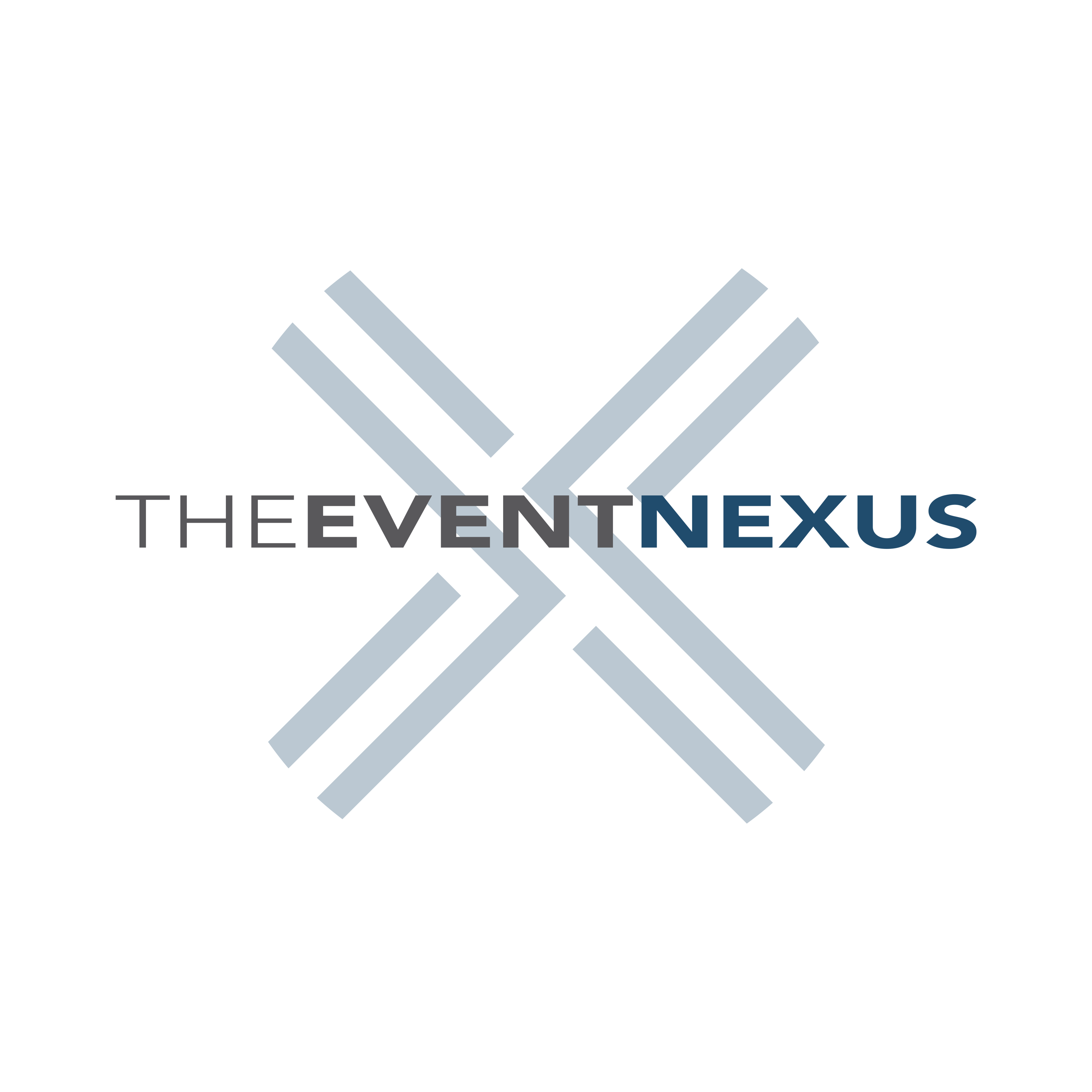
Thank you for your purchase from The Event Nexus!
After your order is processed, you will receive two emails: one with your receipt and another providing your login credentials.
Please note that, as this is a team order, it is essential that you monitor your email for an upcoming message from us. This email will include "Action Required" in the subject line and will request the names and emails of your team members. After these details are provided, each team member will receive individual emails containing their unique login information.
To ensure you receive all important updates and information about your order, please follow the steps below to add our email addresses to your contacts. This will help prevent our emails from ending up in your spam or junk folder.
Safe Sender Instructions
Add to Contacts
Additional Steps for Specific Email Providers
Gmail
- Open Gmail and click on the gear icon in the upper right corner.
- Select See all settings from the dropdown menu.
- Go to the Filters and Blocked Addresses tab.
- Click Create a new filter.
- In the From field, enter
brian@theeventnexus.comandcharlotte.olivier@theeventnexus.com. - Click Create filter.
- Check the box that says Never send it to Spam.
- Click Create filter.
Outlook
- Open Outlook and click on the Settings gear icon.
- Select View all Outlook settings at the bottom of the menu.
- Go to Mail > Junk email.
- In the Safe senders and domains section, click Add.
- Enter
brian@theeventnexus.comand press Enter. - Click Add again and enter
charlotte.olivier@theeventnexus.comand press Enter. - Click Save.
Yahoo Mail
- Open Yahoo Mail and click on the Settings gear icon in the upper right corner.
- Select More Settings.
- Go to Filters and click Add new filters.
- Enter a name for the filter, e.g., "Event Nexus".
- In the From field, enter
brian@theeventnexus.comandcharlotte.olivier@theeventnexus.com. - Choose Inbox as the folder to move the emails to.
- Click Save.
Apple Mail (iOS and Mac)
- Open the email from us in the Mail app.
- Tap or click on the sender's email address.
- Select Add to Contacts.
Android (Gmail App)
- Open the email from us in the Gmail app.
- Tap the three vertical dots in the upper right corner.
- Select Add to contacts.
By following these steps or using the provided links, you ensure that emails from brian@theeventnexus.com and charlotte.olivier@theeventnexus.com will reach your inbox without any issues. If you have any questions or need further assistance, please contact our support team. Thank you for your cooperation!